Student Technology Services makes available various types of technology that can be checked out to support student success. Device may be checked out for up-to an academic semester. All devices are expected to be returned promptly when the device is due.
Prerequisite: Students must have claimed their ACCeID and setup their ACCMail account before requesting technology. For assistance with completing these tasks, please review:
- ACC offers iPad kits on loan for your school use and some online testing. Each iPad kit includes:
- iPad and case
- Bluetooth keyboard
- Charging brick
- Charging cables for both the iPad and keyboard
Important: There are some limitations for taking exams when using an iPad.
- Proctored tests administered by ACC Live Proctoring cannot be taken on an iPad.
- Tests secured by Respondus LockDown Browser or proctored through Respondus Monitor do work on an iPad.
- Tests administered directly within Blackboard do work on an iPad.
Check with your professor to confirm whether an iPad is compatible with their method of testing
Additional Technology for Check Out
In addition to iPad kits, the following technologies are available to checkout.
- Webcams
- USB microphones
- Calculators (scientific and graphing) – *Calculators only available at HLC
- Headsets (USB and 3.5mm)
Laptop computers are available in limited quantities for some ACC classes to students who receive pre-approval from their department.
Please note that quantities of devices may vary by location.
Note: Devices cannot be shipped to students – all devices must be picked up from one of the on-campus technology distribution locations.
Step 1: Go to a technology distribution location
Go to an open Computer Center or alternate technology pickup location. Hours of operation can be found here.
Note: Students are required to show their ACC Student ID to check out technology. It is ACC policy for students to display their ACC Student ID card at all times while on campus. Information on how to obtain a Student ID
Step 2: Fill out a Device Checkout Agreement
All students checking out technology from ACC are required to sign a Device Checkout Agreement. This agreement is 100% online and will be completed when you arrive to check out a device. Once the agreement is complete, show the confirmation screen to a staff member.
Step 3: Receive your device
After completing the Device Checkout Agreement in the Computer Center or alternate technology distribution, a staff member will provide you with the device that you need.
Having Someone Else Pick Up Technology For You
If students are not able to come to a campus to pick up a device on their own, they can follow the process below to have someone pick up a device on their behalf.
Note: It may take up to 1 business day for a proxy request to be approved. Proxies will not be able to pick up a device until the request is approved.
Step 1: Provide Proxy Information
The student needing technology must submit a request to have someone pick up technology on their behalf.
Note: Students must log in using their ACC email address to complete this request form.
Step 2: Fill out a Device Checkout Agreement
After receiving the information above, you will receive an email response with a link to complete the required Device Checkout Agreement. This must be completed before a device will be issued.
Step 3: Forward Completed Agreement
After completing the Device Checkout Agreement, you will receive an email with the completed Agreement. Forward a copy of the completed Agreement to the person picking up a device for you. They will need this information when picking up your device.
Step 4: Device Pickup
Once you have forwarded your completed Device Checkout Agreement to the person picking up your device, that person can go to any of the open distribution locations listed above.
Note: Any individual picking up a device on behalf of another person must bring the following items:
- Copy of the completed Device Checkout Agreement (paper copy or electronic copy)
- Photo ID that matches the information provided in Step 1 above.
Failure to bring these items will result in being turned away.
Extensions may be requested by submitting this request form. Requests for an extension will be evaluated on a case-by-case basis.