The Austin Community College Student Affairs Help Desk is here to answer your questions. As a division of Student Affairs, the knowledgeable Student Affairs Help Desk staff can ease your transition into ACC. We are available by chat, email, or phone. We are your first point of contact for Admissions and Enrollment, Bill to Pay (B2P), Financial Aid, Distance Education, registration, and 1098-related questions. Our goal is your success!
Please note that call volume is extremely high during registration. You may wish to try us by chat or email first.
How Do I Get Help?
- Use the Live Chat link in the sidebar of this page
- Send an email to [email protected]. (If possible, use your ACCmail email address to send us your email.)
- Call us at 512-223-4636
- Blackboard Support and Assistance
After-Hours Requests
If you are trying to reach us outside business hours, feel free to email us at [email protected] from your ACCMail account.
Frequently Asked Questions
You may find the solution in the following information, which outlines the top reasons students need assistance. For more assistance, visit our How-to videos.
How can I meet with an advisor?
Advisors see students on an appointment basis. To meet with an advisor in person, schedule an appointment via email or phone.
Find the area of study advisor at your campus.
How do I claim my ACCMail account or reset my ACCMail password?
To claim your ACCMail, follow these steps:
- Go to the ACCMail Activation & Login Assistance webpage, click “Activate ACCmail.”
- Enter your ACCeID and ACCeID password to login.
- Confirm your ACCMail account in the dropdown window. Click Submit.
Note: if your account is not found, check back after 24 hours. If after 24 hours it is still unavailable, call 512-223-INFO (4636) for assistance. - You will be directed to a page to set and confirm your ACCMail password. (It must contain at least 8 characters and include a number.
- After setting and confirming your password, click Submit. You now may log in to your ACCMail account powered by Google.
To reset your ACCMail password, follow these steps:
- Go to ACCMail Activation & Login Assistance webpage.
- Under “returning users,” click Get ACCMail Login Assistance.
- Enter your ACCeID and ACCeID password to login.
- Select your ACCMail student account in the dropdown window. Click Submit.
- Set and confirm ACCMail password. (It must contain at least 8 characters and include a number.)
- After setting and confirming your password, click Submit. Your new password is now reset.
How do I find my ACCeID or reset my ACCeID password
The ACCeID webpage will guide you through all ACCeID steps.
How do I order or view a transcript?
You can order your official transcript online or in person. Detailed instructions can be found here.
To view your unofficial transcript, log into Self-Service and then select Grades. Select the drop-down menu option for any semester to view course name, letter grade, semester GPA, and other information.
How do I find registration instructions?
To register for classes at ACC, go to Self-Service and follow these steps:
- Enter your ACCeID and password and click Sign In.
- Click Student Planning to search for courses, plan, and register.
- Click Go to Plan & Schedule.
- Search for your class on the top right. For example, “ENGL 1301.” Select appropriate filters on the left (such as Credit Summer 2019), and then click View Available Sections. You can find course information on the course schedule found here.
- Select Add Section to Schedule, then click Add Section to Section again to confirm. Note: Attempt not to add the entire course, narrow down the search to location and times or Distance Learning.
- Click Back to Plan & Schedule and click the right arrow > until the correct term displays. The Planned course will show in a yellow box to the left, click Register. Once registered, the box will turn green.
How can I help keep my ACCmail secure?
Periodically, it is recommended to run a security checkup on your student email account. To help secure your account please run a security checkup using this link: https://myaccount.google.com/security-checkup/
Important: If you don’t recognize a device or there’s unfamiliar activity on your account, follow these steps to Secure your account.
How can I view my balance and make a payment?
Instructions to make a payment in full or set up a payment plan are at this link: https://students.austincc.edu/help/myacc-and-online-services-instructions/tuition-payment-instructions/
Important: Safari is not a compatible browser. Chrome is the preferred browser.