- Login into MyACC.
- Under the Registration & Payments header click Pay for Classes.
- Select the term, confirm the payment amount, confirm the payment date, then click “Continue.”
- Select the payment method from the drop down menu, then click “Select“.
Note: Do not enter debit card information in the electronic check option. Debit and credit card information is entered in the “credit card” option. - Enter your payment information. You can save the payment method information, but it does not set up any type of payment for your classes. It is a convenience so you do not have to re-enter the payment method information the next time you make a payment. Check the box to “Save this payment method for future use” and enter a “nickname” for the payment method. Click “Continue“.
- Confirm that the payment Information is correct, the click “Submit Payment“.
- A receipt will be emailed to your ACCmail email address.
Make a payment on a payment plan
Note: If you have not already setup a payment plan, please see Payment Plan Setup Instructions.
- Login into MyACC.
- Under the Registration & Payments header click Pay for Classes.
- Click the “Payment Plans” tab.
- If you have a saved payment method, click ”Pay Next Installment” or schedule your payment by clicking “Schedule “ then enter the date and amount of the payment. This must be done at least 24 hours prior to the payment deadline day.
- If you do not have a saved payment method click “Payments” then click “Pay Next Installment“. Click “Continue” then enter your payment information. Note: Do not enter debit card information in the electronic check option. Debit and credit card information is entered in the “credit card” option.
- Confirm that the tuition payment information is correct and click “Continue“.
- A receipt will be emailed to your ACCmail email address.
Do you need a family member, employer, or another individual to access your financial statements and make payments on your behalf? See Adding an Authorized User for Tuition Payments.
Back to Top