Simple step-by-step instructions to activate your ACCeID.
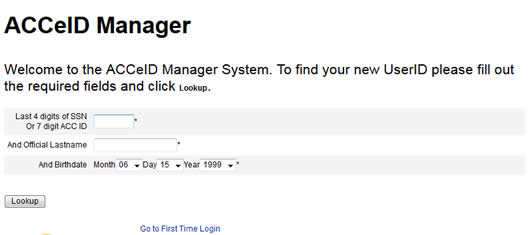
Obtain your ACCeID – Your ACCeID is the first letter of your official first name and your 7-digit ACC ID number.
From the “ACCeID Manager” click on “First Time Login” – Very Important.
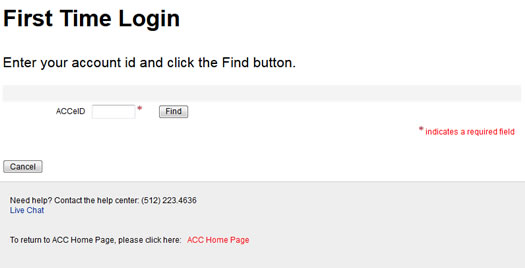
First Time Login – Enter your account id and click the find button to get your ACCeID.
Step 3: First Time Login - User Validation
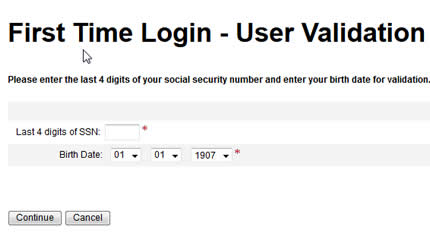
Enter the last 4 digits of your social security number and birth date. Click “Continue.”
Note: If you receive the following error message: “Authentication failed. The SSN or birth date entered does not match the value on file with the user record. Please try again.” Make sure you have entered the information correctly. If the problem persists contact the ACC Student Help Center.
Step 4: First Time Login - Terms of Use Acceptance
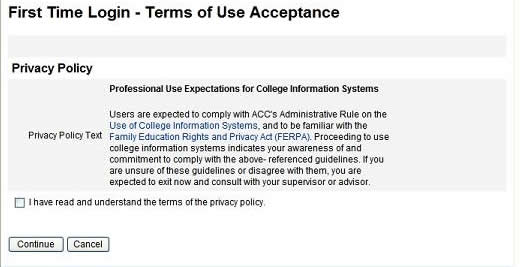
Click the checkbox indicating you have read and understand the terms of the privacy policy. Then click “Continue.”
Step 5: First Time Login - Set New Password
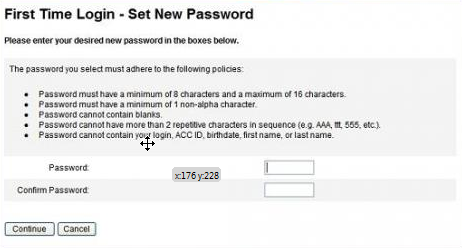
Choose a new password that fits the requirements outlined. Enter your new password in the boxes provided. Then click “Continue.”
Step 6: First Time Login - Next Step
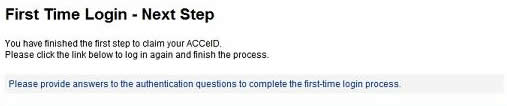
After claiming your ACCeID, click the link, “please provide answers to the authentication questions to complete the first-time login process.”
Step 7: Login to ACCeID Manager
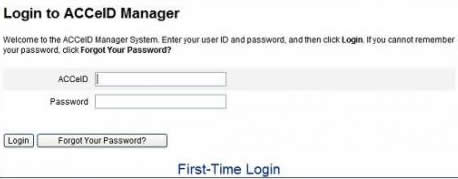
Enter your ACCeID and the password specified in Step 6. Then click “Login.”
NOTE: At this point, the “Forgot Your Password?” button will not work. You must complete the account activation process before you can use this function.
Step 8: Establish Authentication Question & Answer
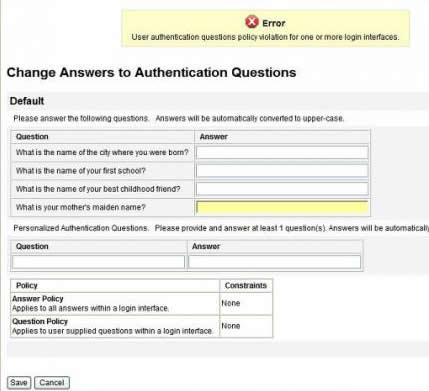
Provide answers to all four authentication questions.
Click “Save” to complete the activation process or “Cancel” to abort and return to the main screen.
Congratulations. Your ACCeID and password may now be used to login to any ACC application where you see the ACCeID logo.